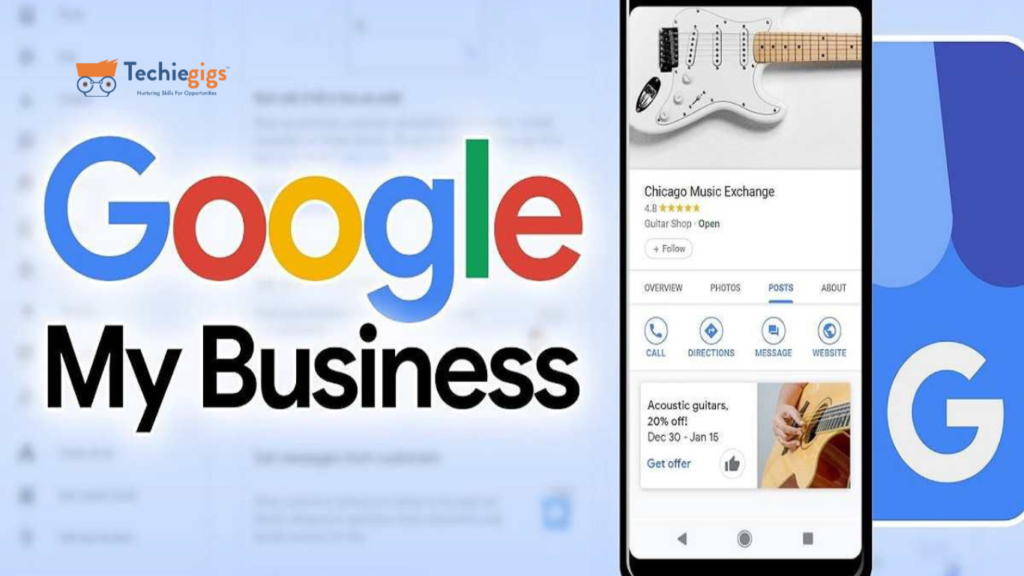7 Best Steps to set up your Google My Business Account
Introduction
Today, we will talk about the Google My Business account. In the 21st century, the world market is proliferating. All businessmen register their shops, offices, or warehouses in the digital world with the help of Google My Business account. Because when the business goes online, more customers will come.
Table of Content
What is Google My Business?
Google My Business is a free web tool from Google. Which can help any type of business by providing high visibility in local searches. Through the use of a Google My Business account, owners of local companies can control and improve their visibility on search engines. and optimizing your listings pages will help your business stand out against your competitors in your local area. and they can achieve higher search ranking positions (SERP) in related search terms in your business’s local area.
You can create a free business profile that complements your website by adding more visibility to your current business website on Google Search and Google Maps. Most users start their customer journey using Google Maps to find local shops. Users use search engines for services when they see your store’s image location and your product. By using Google My Business, you can improve your results and ROI (return on investment) in online marketing.
What are the benefits of a Google My Business account?
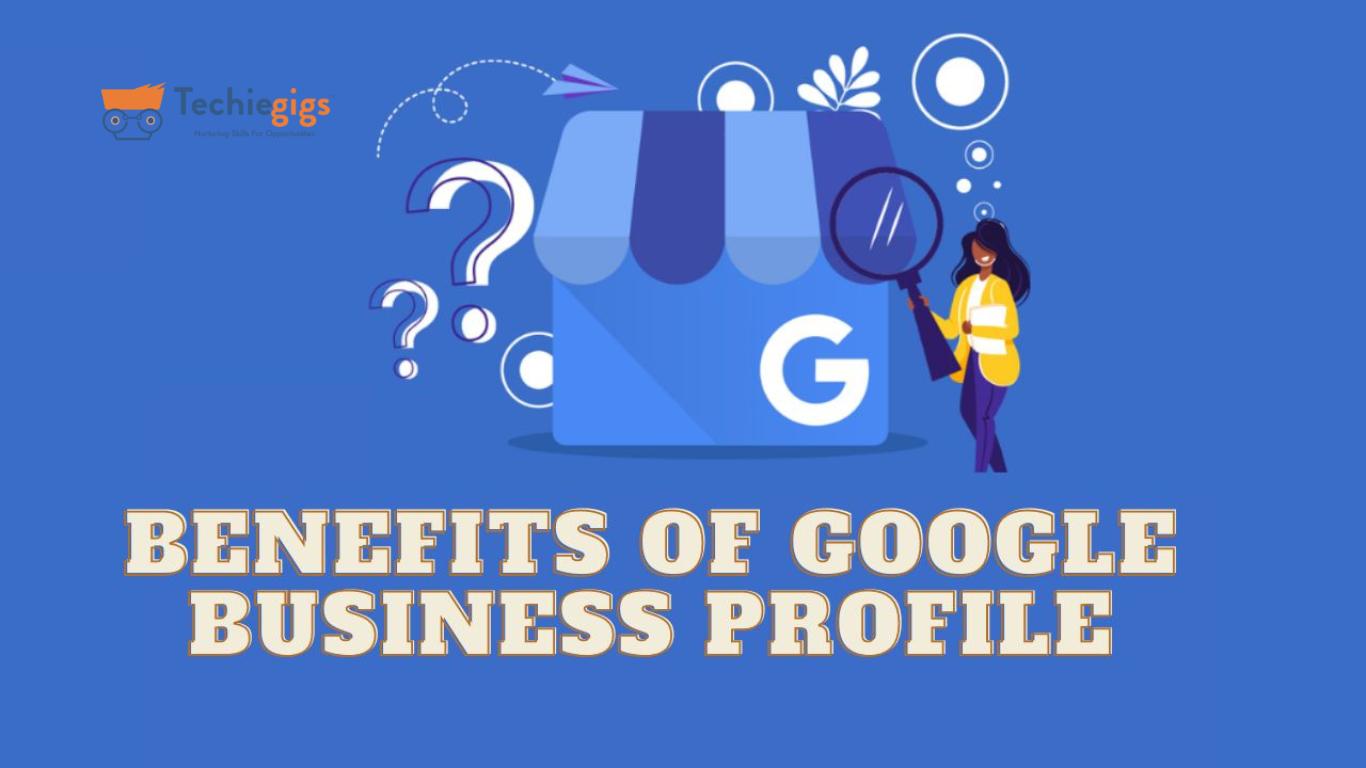
Here are some benefits of a Google My Business account:
Enhanced Visibility: Your Google Business account profile can place you front and center when people in your area look for companies similar to yours on Google Maps or Search. This can significantly increase the chances of finding your business over competitors who don’t have a profile.
Free Marketing: Free advertising, creating, and managing your Google Business account profile are completely free. You can add details like photos, descriptions, and contact information to create a mini-website for your business, attracting potential customers without spending time.
Improved Customer Engagement: Your online business profile allows you to connect with customers directly. You can respond to reviews, answer questions they leave, and even post updates about your business. This two-way communication builds trust and strengthens customer relationships.
Boosted Credibility: A well-maintained Google My Business account profile with accurate information, professional photos, and positive reviews makes your business look good and trustworthy. This can be a deciding factor for potential customers who are choosing between you and your competitor.
Local SEO Benefits: Having a Google My Business account profile can improve your local SEO (search engine optimization). It means your business is more likely to show up in relevant local search results, helping you attract customers searching for businesses near them.
How do you set up your Google My Business account?
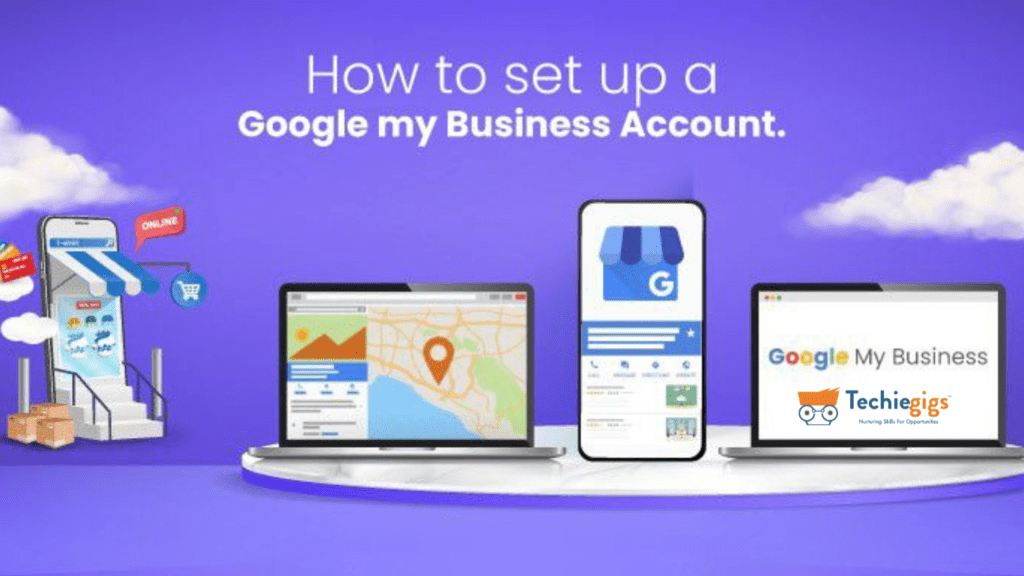
Here are some steps you can follow to set up your Google My Business account.
- Go to Google Business Profile:
Go to https://www.google.com/business on this website and get started. This is the official Google Business Profile website.
- Sign in with your Google account.
You’ll need a Google account to manage your business profile. If you already have a personal account you use for Gmail or YouTube, you can use that. If not, you’ll need to create a new Google account specifically for your business.
- Enter your business name.
This is how customers will find you on Google Search and Maps, so make sure it’s accurate and matches what you use elsewhere online and offline.
- Add your business location.
Even if you operate from a home office or service area, you can still create a profile. If you have a physical location with a storefront, enter your complete address. Otherwise, you can select the option to serve customers at their location.
- Choose your business category.
Google uses categories to classify businesses. Select the category that best describes what your business does. There are many options to choose from, so take some time to find the most relevant one.
- Enter your contact information.
This is where you provide essential information for customers to reach you. Include your phone number, website (if you have one), and business hours.
- Verification:
Once you’ve filled out the information, Google will need to verify that you’re the rightful owner of the business listing. They typically send a postcard with a verification code to the address you provided. Once you receive it, log in to your Google Business account profile and enter the code to complete the verification process.
- Verification is complete! Once you receive the postcard and enter the verification code, your Google Business account profile will be live!
Here are some additional tips for setting up your Google Business account profile:
Make use of excellent images and videos. Showcase your products, services, staff, and location with attractive visuals. This will make your profile more engaging and informative for potential customers.
Maintain an updated profile. Regularly update your profile with fresh information, including any special offers or events you might have.
Encourage customer reviews: Positive reviews from satisfied customers can go a long way in building trust and attracting new customers.
How do you claim an existing, unverified listing on your Google My Business account?
Sometimes you might find your business already has a listing on Google Maps, but it’s unclaimed and unverified. No worries; you can take control of it!
Here’s a step-by-step guide:
- To find your business on Google Maps: Open Google Maps and enter your business name in the search bar.
Look for the “Claim this business” button: If there’s an existing listing for your business and it isn’t claimed yet, you’ll see a button that says “Claim this business” or “Own this business?” on the information panel to the right of the map.
Click “Manage Now.” Once you see the claim button, click on it. You’ll then be directed to a new window.
- Sign in with your Google Account: You’ll need a Google account to manage the business profile. Use the email address you want associated with the profile and sign in.
- Verify Ownership: Google needs to confirm you’re the rightful owner. There are usually two options for verification:
- Postcard Verification: Google will send a postcard with a verification code to the business address listed. Once you receive it, enter the code online to verify ownership.
- Phone Verification (for Service-Based Businesses): If your business doesn’t have a physical location and operates in a service area, Google might offer phone verification instead. They’ll call the phone number listed on the profile and provide a verification code over the phone.
Conclusion:
A Google My Business account is a free tool that can increase your online presence and attract more customers. if you set up and optimize your profile. You can increase your visibility in local searches, connect directly with genuine customers, and build trust.